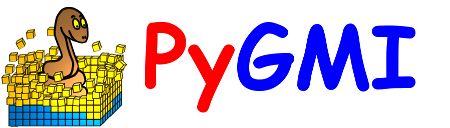3D Model Display#
The 3D model display menu provides a viewer for 3D voxel data.
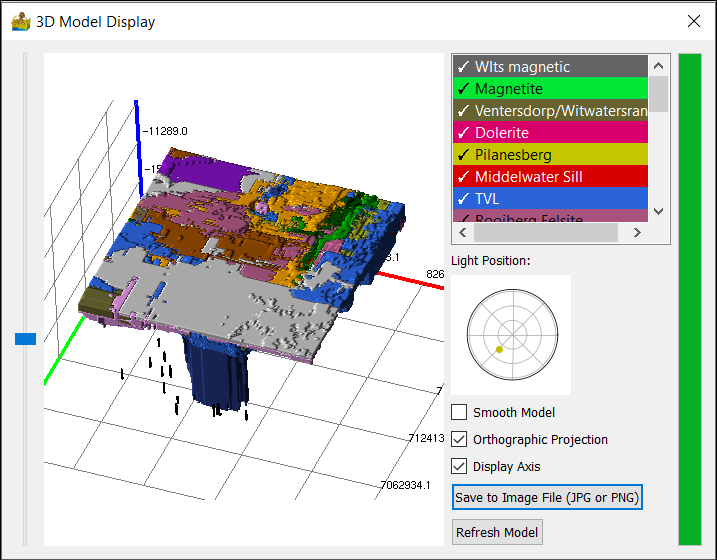
3D Model Display interface.#
The interface has the following aspects:
Model display window - The model can be rotated using the left and right click mouse buttons. Use the mouse wheel to zoom in and out of the model.
Vertical slider – The slider adjusts the vertical exaggeration of the model.
Select lithologies to display – By default all lithologies are selected. Click on a lithology to toggle it on and off.
Light Position – The position of a light source can be changed to control shadow effects on the model.
Model display options:
Smooth Model – Apply smoothing to the model, showing a more aesthetically pleasing version.
Orthographic Projection – the figure below shows the difference between the 3D view with and without Orthographic Projection selected.
Display Axis – Turn the axes on or off.
Save to Image File (JPG or PNG) – The viewer provides a means to save an image of the model to a JPG or PNG file format.
Refresh Model – Used to update the viewer while actively modelling.

The difference between a blocky model and smoothed model.#
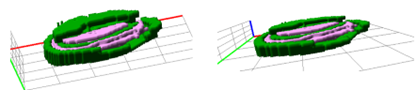
Difference between viewing the model with orthographic projection selected (left) and not selected (right).#